Support: Add Surgeries and Procedures
This is where you can add any surgeries or procedures you have had.
If your surgery or procedure was an investigation, such as a biopsy, this should be recorded in Scans and Investigations.
- From Manage Health Records, click the Surgeries and Procedures link to go to the Surgeries and Procedures summary box
Surgeries and Procedures summary
This is where you will see a summary of all your logged surgeries and procedures.
You can also add a new surgeries and procedures by clicking the green ADD button or the red Add surgeries/procedure link.

- Add new Surgery or Procedure
- Is this for a logged Health Condition
- Edit a Surgery or Procedure
- Delete a Surgery or Procedure
Add new Surgery or Procedure
When you choose to add a new surgery or procedure, you will be presented with the following form:
Mandatory fields are marked with a * and you will not be able to save the form without first completing them.
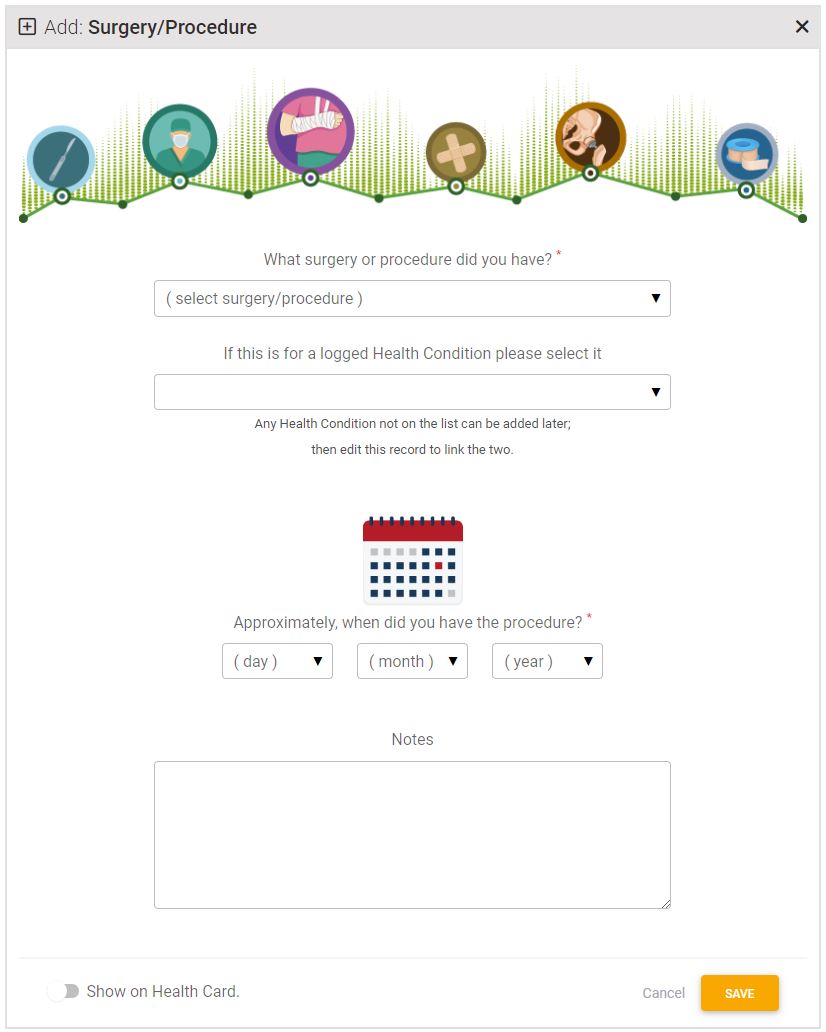
- Select the surgery or procedure from the list
If the surgery or procedure is not listed, please email support@controlgroup.coop to ask us to add it - Enter the approximate date you had this surgery or procedure
Show this surgery or procedure on your Health Card
- Click the Show on Health Card slider at the bottom of the form, if you want this surgery or procedure to show on your Health Card QR page
- Press the orange SAVE button to save your record.
Is this for a logged Health condition?
If this surgery or procedure is for or because of a Health Condition you have logged, you can attribute it here.
Please Note: if you have not yet added the health condition to the system, complete the rest of the form. Save the form. You can edit the form to add the attributed condition later.
Edit a Surgery or Procedure
Once you have saved your surgery or procedure, it will appear in the surgery and procedures Summary box.
- To edit, click the blue edit button

Delete a Surgery or Procedure
The only reason to delete an surgery or procedure is if you added it in error.
- Select the DELETE icon to delete the record.
