Support: Add Vaccinations
This is where you can add any vaccinations you have had.
- From Manage Health Records, click the Vaccinations link to go to the Vaccinations summary box
- Click Add Vaccinations to be taken to the Add new Vaccination form
- Or, select Never Vaccinated if you have never had any vaccinations.
Important: please read before completing your vaccinations:
For vaccinations that occurred in the past, you may not have details of the exact brand, vaccine variant or vaccine combination to hand. If that is the case, you may be able to contact your healthcare provider for a list - this is preferable. Alternatively, you can select an option with (Other) - for example 'DTP (Other)', by typing 'Other' into the search box, then selecting the closest matching vaccination.
For new vaccinations, it is important that you select the correct variant and brand - and if possible, the batch number. Ask your healthcare provider for these details when you attend.
Vaccinations summary
This is where you will see a summary of all your logged vaccinations.
You can also add a new vaccination by clicking the green ADD button or the red Add Vaccination link.

- Add new Vaccination
- Vaccine mandates
- Rewards
- Risks
- Medical history
- After vaccination
- Edit a Vaccination
- Delete a Vaccination
Add new Vaccination
When you choose to add a new vaccination, you will be presented with the following form:
Mandatory fields are marked with a * and you will not be able to save the form without first completing them.
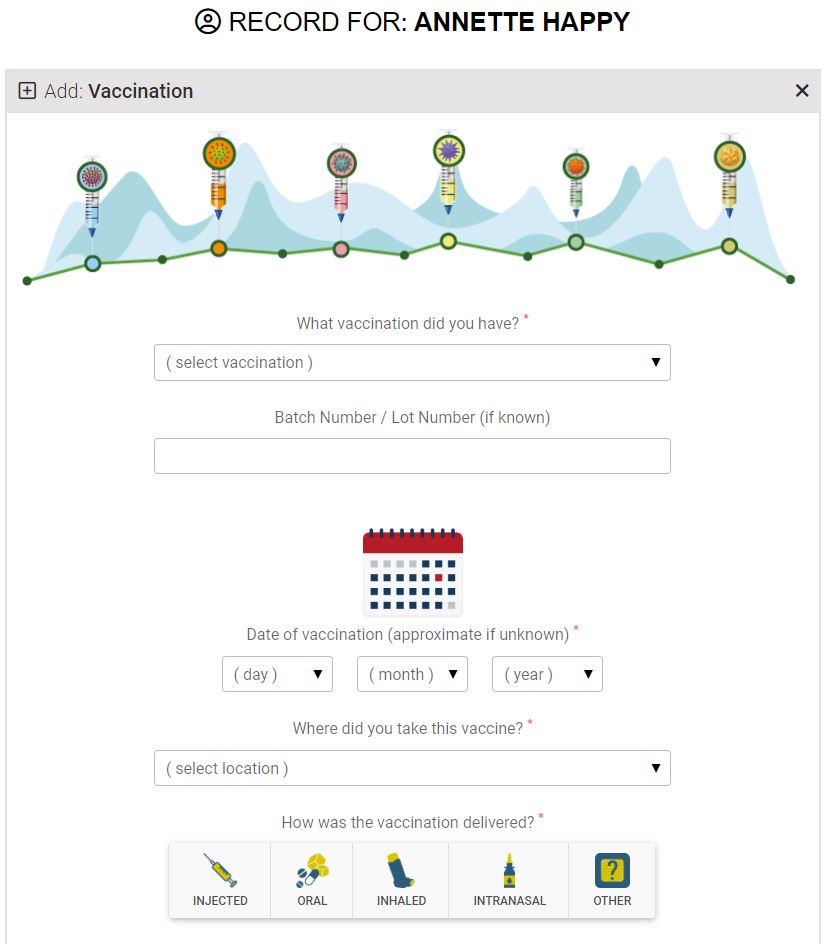
Our list of vaccinations is extensive, covering combination shots as well as single vaccines by brand.
- The vaccines list is searchable by disease and by brand.
- Other is available for each vaccine, if you do not know which one you had
- Enter the batch number if you know it
- If your vaccine is not listed, please email support@controlgroup.coop to ask us to add it
You can, in some countries, contact your doctor for your full list of previous vaccinations, and we recommend you ask for full details of each vaccination you take in the future - including batch number.
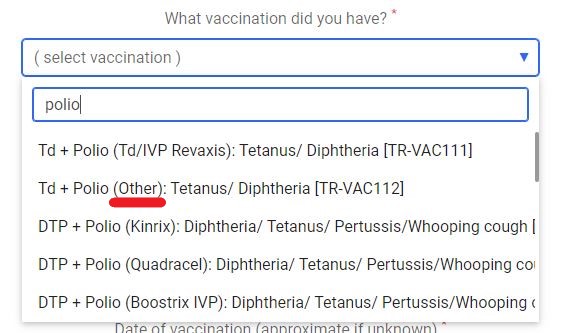
- Enter the date you had the vaccine - this can be approximate for past vaccines
- Select where the vaccine was administered
- Choose the delivery method from the buttons
- Select your MAIN reason for taking this vaccine

Childhood vaccines
If you cannot remember which childhood vaccinations you had, there is the option to choose a generic "Childhood vaccines" in the vaccines list.
Vaccine mandates
If you select YES the vaccine was mandated, a further question will appear, asking who mandated the vaccine.
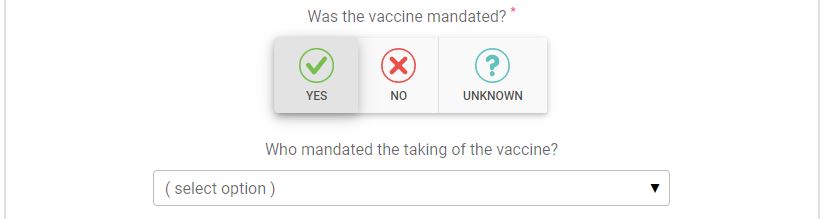
Rewards
If you were given any kind of reward or incentive for taking this vaccination, choose YES. Two new questions will appear:
- What reward were you given
- Who gave you the reward - enter the name of the company, organisation or individual who gave you the reward.
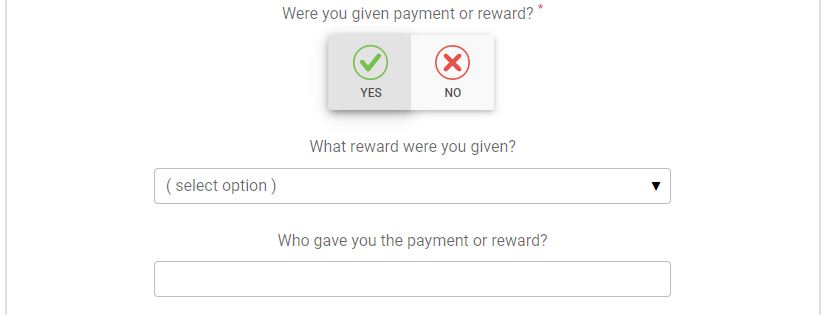
Risks
How were the risks of the vaccination explained to you?
Knowing any risks, is part of the process of informed consent.
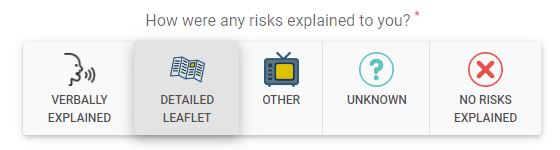
Medical history
Were you asked about your medical history
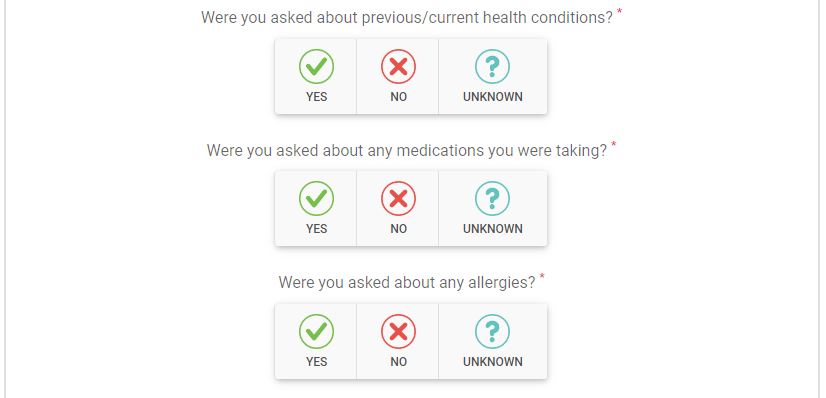
After the vaccination
How long after administration were you asked to remain:
- < (less than) 15 minutes
- > (more than) 15 minutes
- If you cannot remember, choose unknown
Did you suffer a serious reaction - one that required attention from a medical practitioner, either immediately at the facility, or later on.
It is really important that any serious reactions are added to your Heath Conditions and attributed to this vaccination - you can specify in Health Conditions if this was your opinion, or confirmed by a medical practitioner.
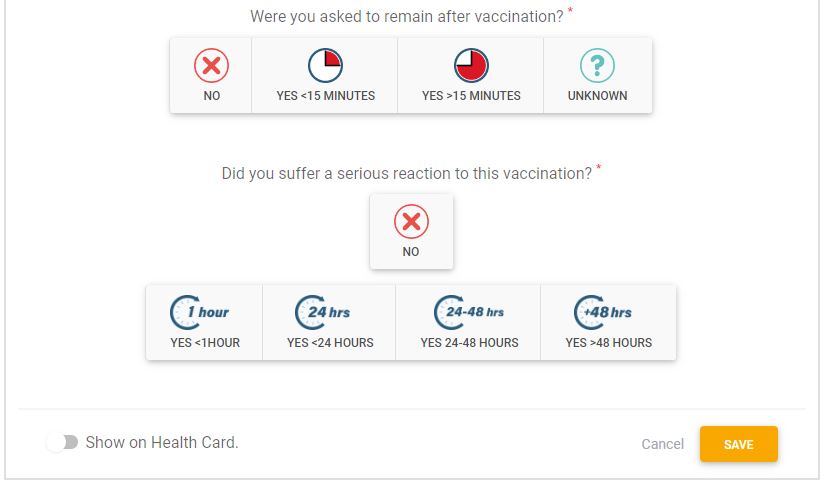
- Add this vaccination to your Health Card QR code page by clicking the Show on Health Card slider
- Click the orange SAVE button to complete.
Edit a Vaccination
Once you have saved your vaccination, it will appear in the Vaccination Summary box.
- To edit your vaccination, click the blue edit button
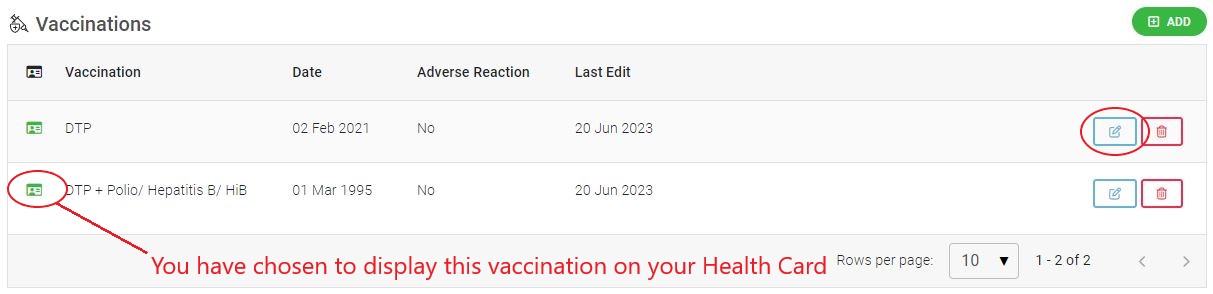
Delete a Vaccination
The only reason to delete a vaccination is if you added it in error.
- Select the DELETE icon to delete the record.
